To lock the top row in Google Sheets, you can easily freeze it to keep important headers in view as you scroll. This feature is invaluable for maintaining clarity and organization in your spreadsheet. By applying this simple yet powerful tool, you can navigate your data seamlessly without losing track of essential information. Let’s delve into the step-by-step guide on how to lock top row in Google Sheets for a more efficient and productive experience.
Unlocking the Magic: A Step-by-Step Guide on How to Lock Top Row in Google Sheets
Welcome, young spreadsheet wizards! Today, we embark on an exciting journey to unravel the mysteries of Google Sheets and discover the secret spell to lock the top row. Imagine a world where your headers and titles stay put, no matter how far you scroll. Sounds magical, doesn’t it? Well, let’s dive right in and learn how to cast this enchanting lock on your Google Sheets.
The Basics of Google Sheets
Before we delve into the spellbinding technique of locking the top row, let’s take a moment to understand the basics of Google Sheets. Google Sheets is an online spreadsheet program that allows you to organize data, create charts, and collaborate with others in real-time. It’s like having a virtual notebook where you can crunch numbers and keep track of information effortlessly.
Why Lock the Top Row?
Have you ever worked on a spreadsheet with lots of rows and columns, only to find yourself scrolling up and down to remember what each column represents? That’s where locking the top row comes in handy! By locking the top row, you can keep your headers visible at all times, making it easier to navigate through your data without getting lost in the sea of information.
Step 1: Open Your Google Sheet
To begin our magical journey, open your Google Sheet where you want to lock the top row. If you don’t have one yet, don’t worry! You can create a new Google Sheet by visiting Google Sheets and clicking on “Blank” to start fresh.
Step 2: Select the Top Row
Now that you have your Google Sheet open, it’s time to select the row you want to lock. Simply click on the row number on the left side of the spreadsheet to highlight the entire row. In this case, we want to lock the top row, so click on the number “1” to select the first row.
Step 3: Freeze the Top Row
Here’s where the magic happens! With the top row selected, navigate to the menu at the top of your Google Sheet. Click on “View” and then select “Freeze” from the drop-down menu. A sub-menu will appear, giving you the option to freeze rows or columns. Choose “1 row” to lock the top row in place.
Step 4: Behold the Magic!
And just like that, the spell is cast! Your top row is now locked in place, defying the forces of scrolling. Scroll down through your spreadsheet, and watch in amazement as the top row stays put, guiding you through the mystical realm of data and numbers.
Additional Tips and Tricks
As budding spreadsheet wizards, there are a few more tricks up our sleeves to enhance your Google Sheets experience. Here are some additional tips to help you master the art of spreadsheet magic:
1. Unfreezing Rows and Columns
If you ever wish to unfreeze the top row or any frozen columns, simply follow the same steps as before. Click on “View,” select “Freeze,” and then click on “No rows” or “No columns” to release the frozen spell.
2. Adding Multiple Frozen Rows
Want to lock more than just the top row? You can freeze multiple rows by selecting the desired rows and choosing the corresponding option under the “Freeze” menu. This can be helpful when working with complex datasets that require constant reference to specific headers.
3. Customizing Freeze Options
For ultimate flexibility, Google Sheets allows you to customize your freeze options. Experiment with freezing different combinations of rows and columns to find the setup that suits your needs best. Remember, the power is in your hands!
In Conclusion
Congratulations, young wizards! You have unlocked the secret to locking the top row in Google Sheets. With this newfound knowledge, you can navigate your spreadsheets with ease and efficiency, like true magical beings of data. Keep practicing, exploring, and experimenting with Google Sheets to discover even more enchanting features waiting to be unveiled. Until next time, may your formulas be flawless and your data be ever-organized!
How to freeze row headers in Google Sheets
Frequently Asked Questions
How can I lock the top row in Google Sheets?
To lock the top row in Google Sheets, first, select the row below the row you want to lock. Then, click on the “View” menu and select “Freeze” followed by “1 row.” This action will lock the top row in place, keeping it visible as you scroll through your spreadsheet.
Is it possible to freeze multiple rows in Google Sheets?
Yes, you can freeze multiple rows in Google Sheets by selecting the row below the last row you want to freeze. Then, navigate to the “View” menu, choose “Freeze,” and select the number of rows you wish to freeze. This feature is helpful when you want to keep certain rows visible while scrolling.
Can I lock the top row in Google Sheets on a mobile device?
Locking the top row in Google Sheets on a mobile device is possible. To do this, tap on the row below the row you want to lock and then tap on the three vertical dots icon in the top right corner. Next, select “Freeze” and then “1 row.” This action will lock the top row on your mobile device.
Final Thoughts
To lock the top row in Google Sheets, select the first row, then go to View and click on Freeze. Choose the option “1 row” to keep the top row visible while scrolling. This feature is helpful for quick reference and easy navigation within large datasets. By following these simple steps, you can enhance your productivity and efficiency when working on Google Sheets. Locking the top row in Google Sheets ensures that important headers and labels remain visible at all times, making data analysis more organized and convenient.
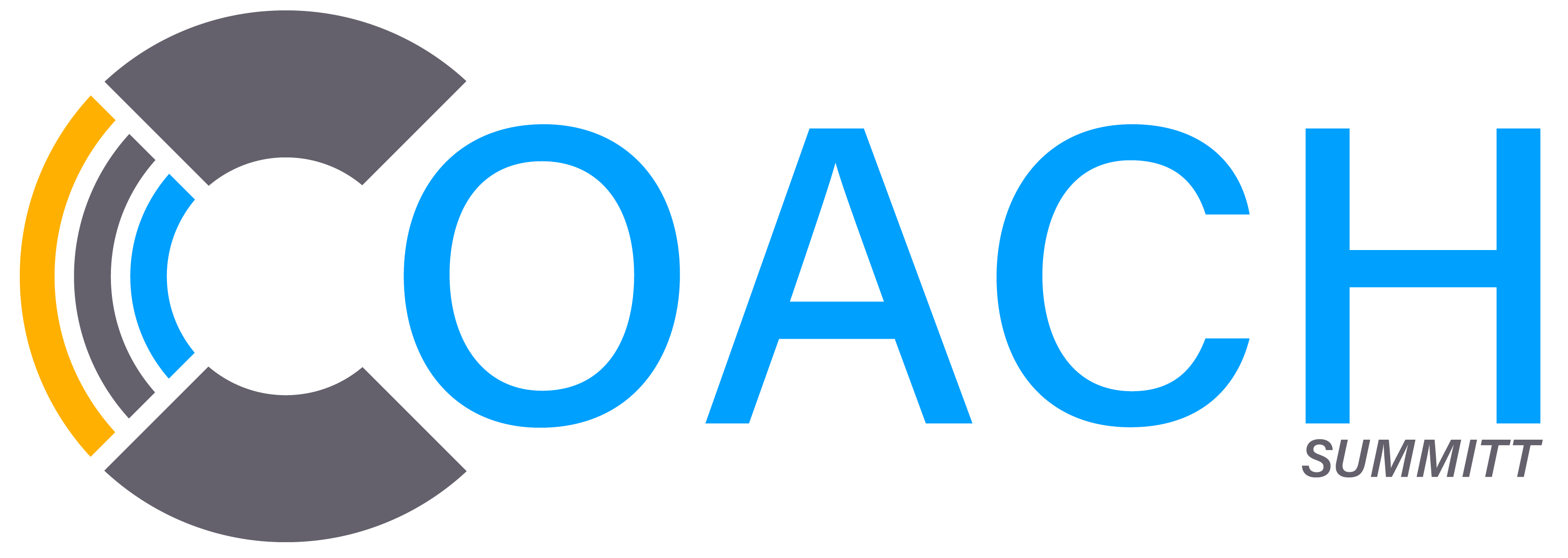

 Exploring Advanced Live Betting Features for Players Who Enjoy Fast-Paced Sports Action
Exploring Advanced Live Betting Features for Players Who Enjoy Fast-Paced Sports Action  Dr. Austin Harris: Pioneering Innovation in Modern Anesthesia Practices
Dr. Austin Harris: Pioneering Innovation in Modern Anesthesia Practices  Durable Gym Equipment Designed for Home Gyms, Fitness Studios, and Commercial Facilities
Durable Gym Equipment Designed for Home Gyms, Fitness Studios, and Commercial Facilities  Kai Cenat Biography: Rise to Fame and Social Media Journey
Kai Cenat Biography: Rise to Fame and Social Media Journey 